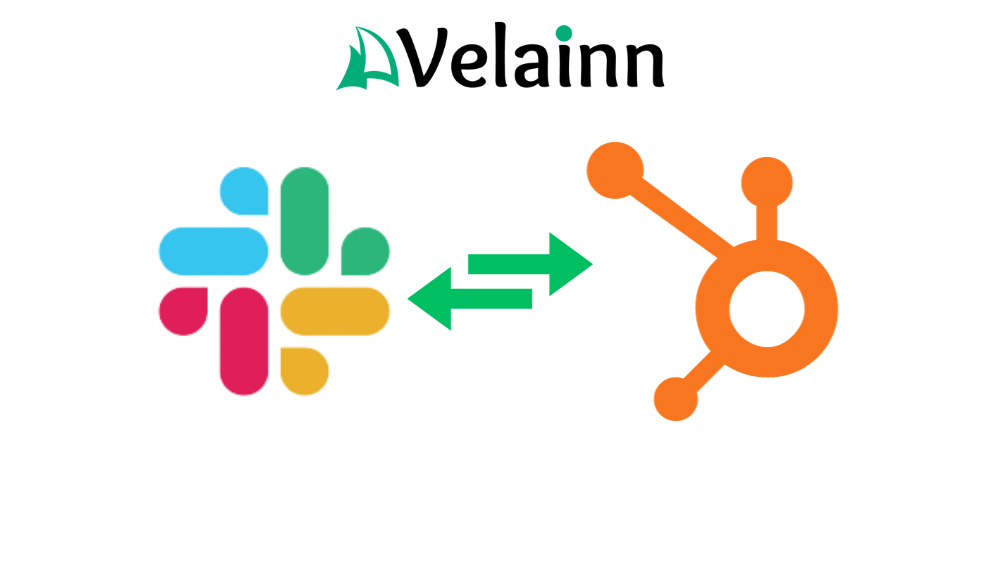In any organization, communication is the key to success for marketing, sales, and service. It is vital for ensuring client satisfaction and smooth cooperation among internal team members. Slack and HubSpot have become essential platforms for many modern teams looking to improve internal communication and workload management.
Slack is a popular team collaboration tool that can be integrated with HubSpot to enhance communication and coordination among sales representatives and other team members. Slack acts as a central hub for team collaboration with its instant messaging and channel capabilities. HubSpot is an all-in-one inbound marketing, sales, and service software providing tools across the customer journey.
Integrating these two powerful platforms can optimize your team’s performance by seamlessly bringing relevant HubSpot activity right into your Slack conversations. This drives alignment, transparency, and efficiency.
Integrating Slack with HubSpot
Connecting Slack to HubSpot is straightforward. You can do it either through the HubSpot Marketplace or from the conversation settings in HubSpot.
Let's explore the best practices for integrating Slack with HubSpot:
Create/update a task, ticket, or note from Slack conversations
One key benefit of integrating Slack with HubSpot is the ability to create, update, and manage tasks, tickets, and notes directly from Slack conversations. This streamlined process ensures that important action items and information are easily accessible and tracked by team members.
To create a task, ticket, or note from Slack, open your Slack workspace and navigate to the HubSpot channel. In the messages section, select the three dots (More actions) and choose the type of item you want to create. Whether it's a task that needs to be completed, a ticket for customer support, or a note to document important information, you can fill out the necessary details right from within Slack.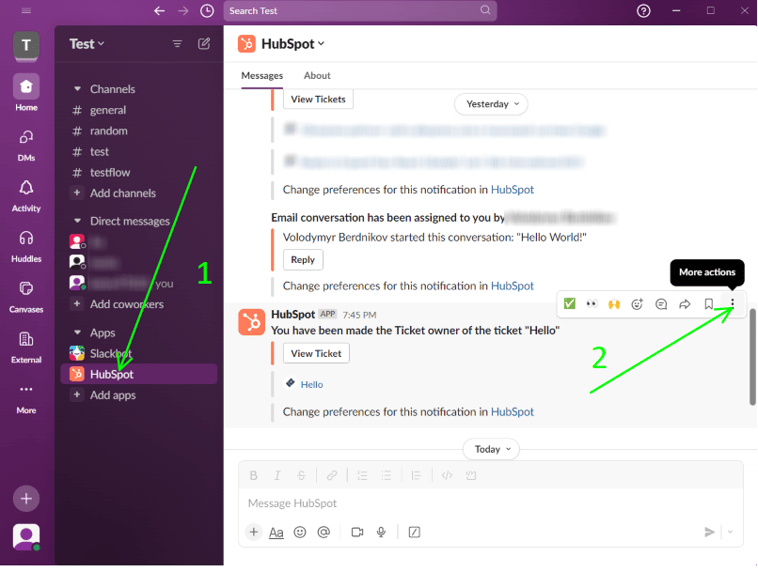
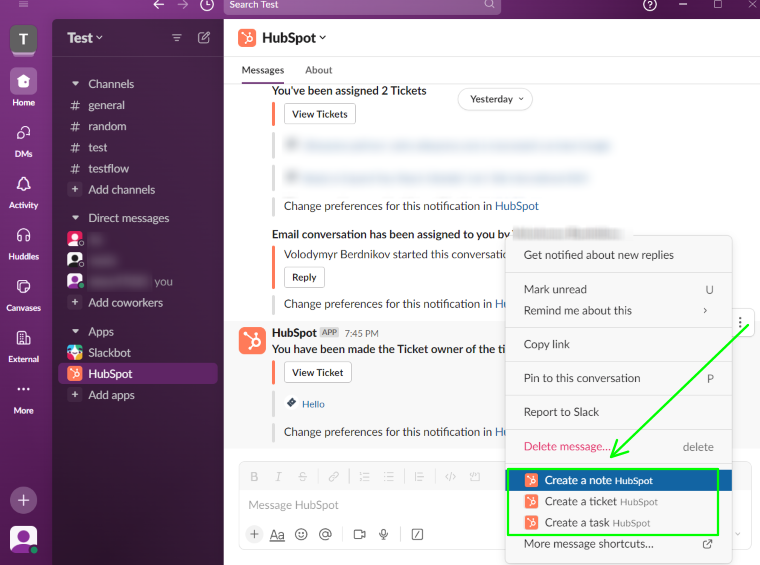
Fill out the form.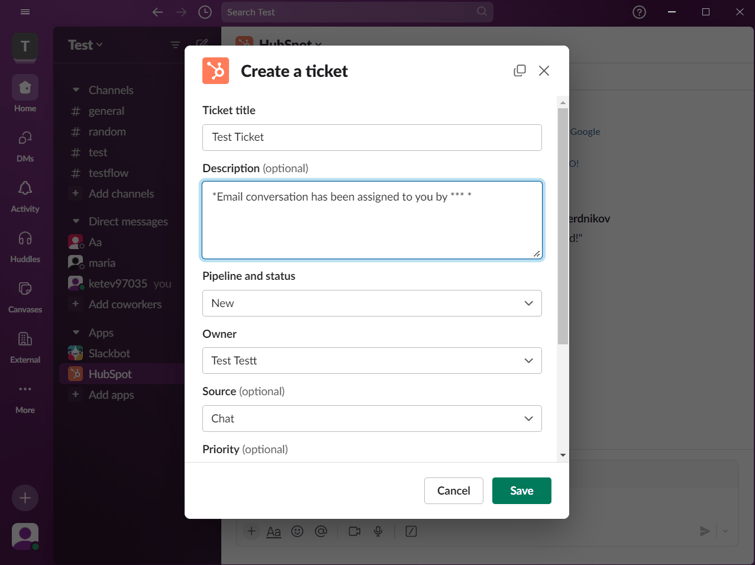
You have it ready. From the same Slack window, you can also update the status of a ticket, add associations, or include additional notes. This ensures that everyone involved in a particular conversation or project is up to date with the latest information and changes.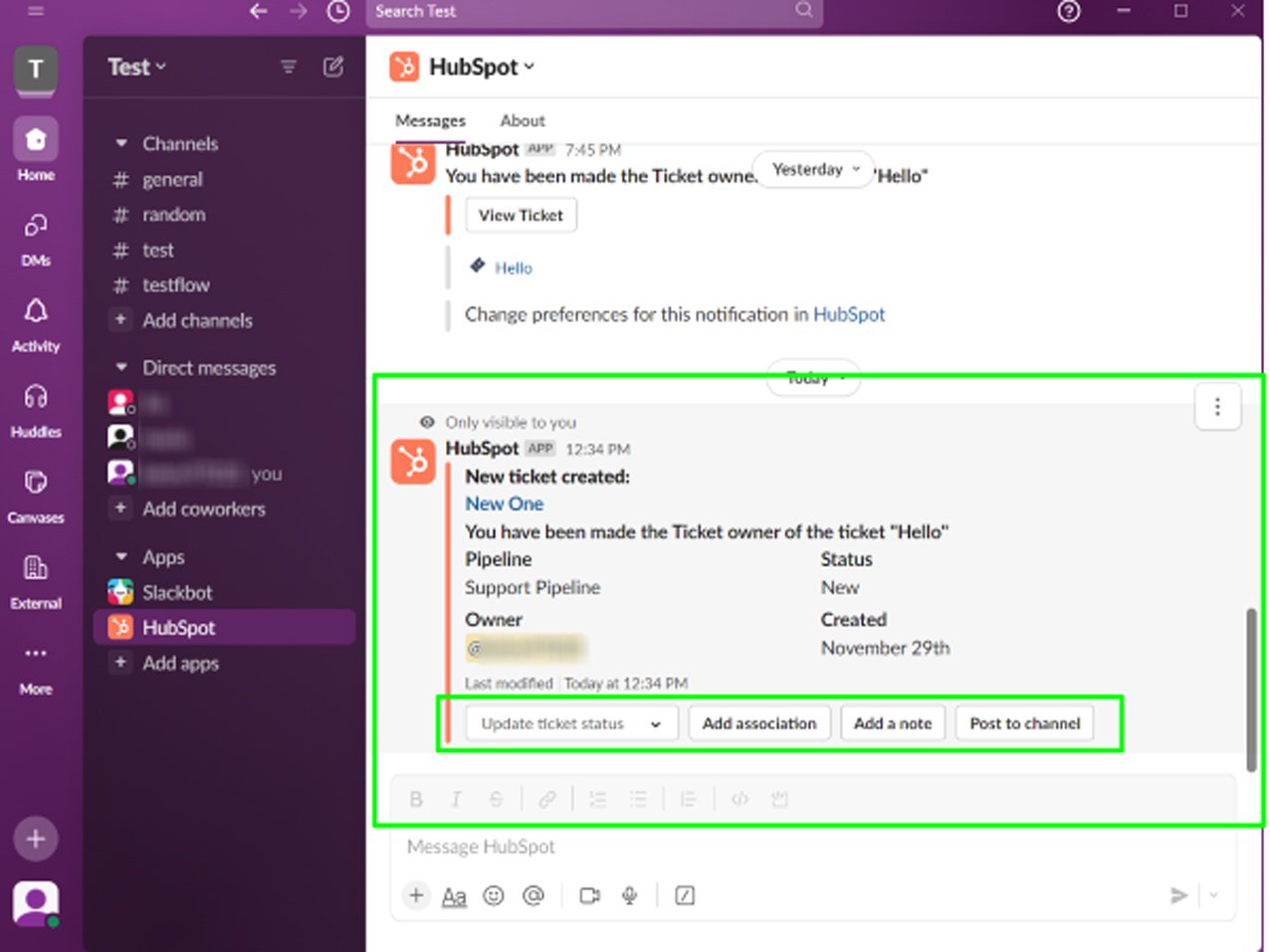
Use Slash "/" Commands
Leverage shortcuts for quick access to HubSpot records directly from Slack. Whether you need to share details about a contact with a teammate or create a new one, these shortcuts make it seamless. Effortlessly search for the contact you're looking for and bring up all the necessary information without leaving the Slack platform. You can start by clicking on "Run shortcut" or typing "/".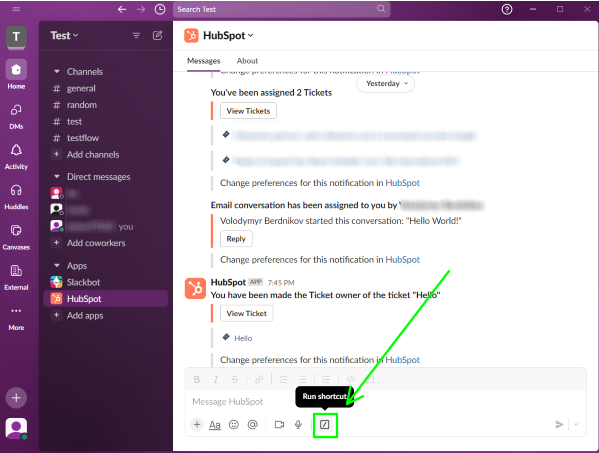
After, you will see a list of available options.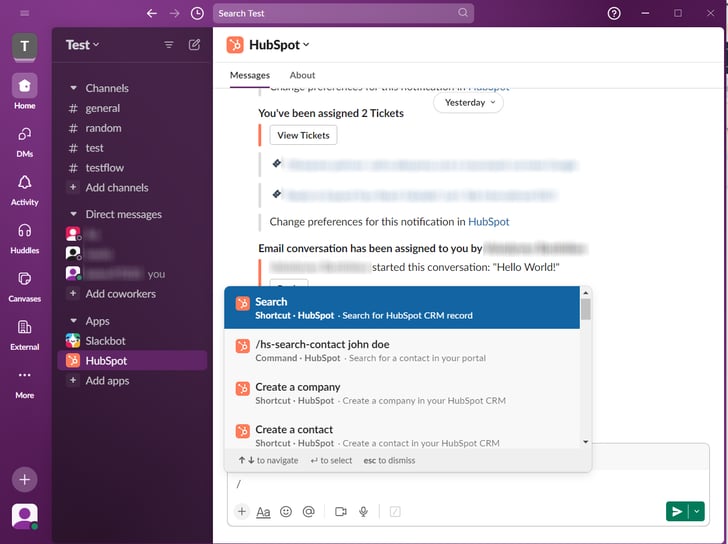
Then select Contact record type and fill in at least one search field.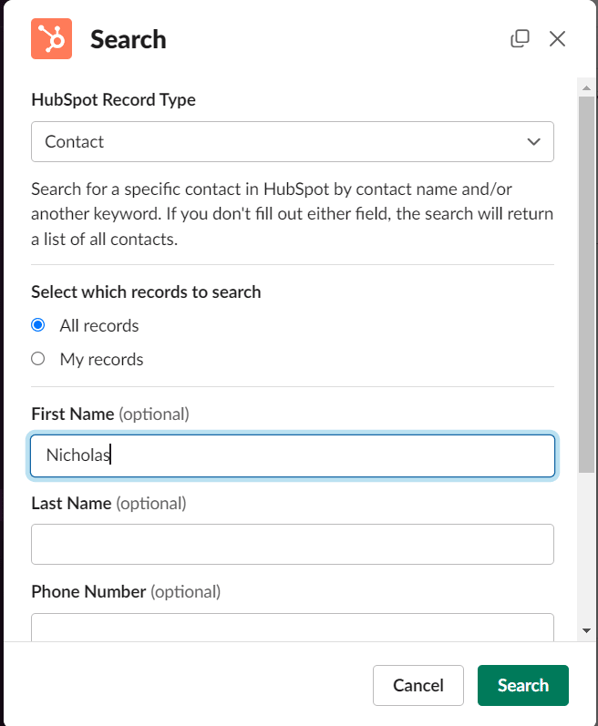
Voila, the record of your contact is ready.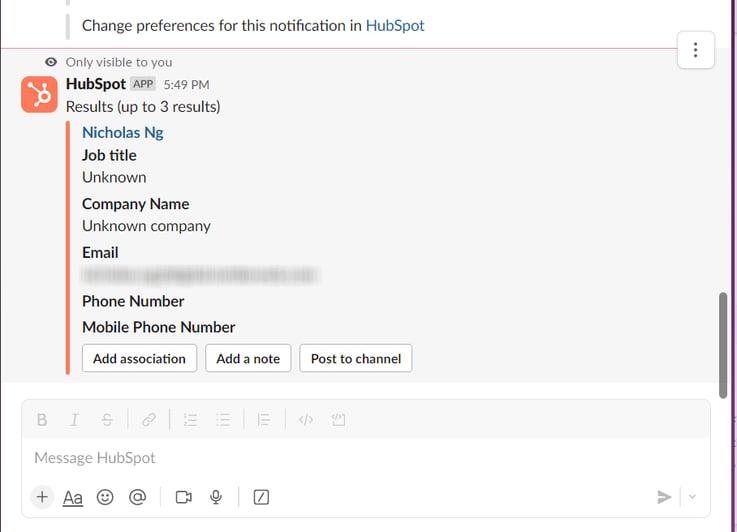
Get HubSpot CRM Notifications in Slack
One major benefit of integration is the ability to automatically push HubSpot notifications to Slack channels in real-time. This might include form submissions, new tickets, deals created or updated, and more.
Rather than requiring team members to manually check HubSpot for the latest activity, they can passively track progress directly in Slack. This allows your team to stay on top of important notifications while collaborating.
For example, you can configure integration so that when a new marketing qualified lead submits a landing page form, an instant alert is posted to your #leads Slack channel. Automated alerts remove the need for checking dashboards.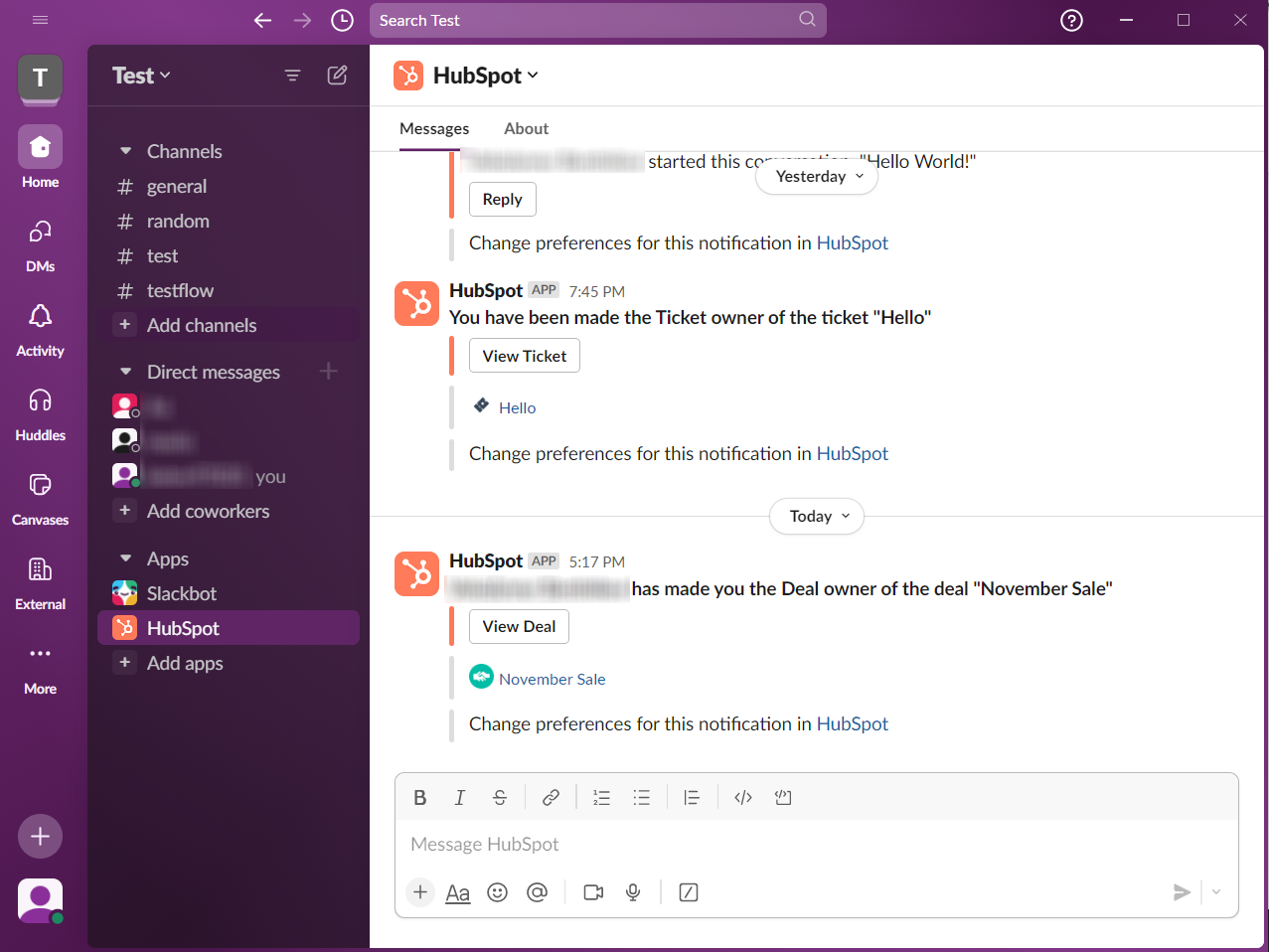
Create Custom Slack Channels
Create specific Slack channels for different teams, campaigns, or workflows to prevent notification overload. Configure your integration so corresponding HubSpot alerts only post to the matching Slack channel topic.
For instance, have a #marketing channel receive alerts on new blog subscribers, #sales receive new SQL notifications, and #service receive ticket alerts. This allows individuals to follow only the alerts relevant to their focus area in Slack.
Bring Omnichannel Conversations to Slack
An often overlooked yet precious option is to integrate HubSpot conversations with Slack. Instead of requiring your sales and support team to jump between apps to engage potential customers and inquiries on your website, conversations can occur natively within Slack channels.
No matter the channel the prospect starts from, your team can seamlessly take over while maintaining the context of the conversation history. This delivers an omnichannel experience from the customer’s perspective while streamlining internal processes.
To enable this option, go to HubSpot settings > Account setup > Integrations > Connected Apps, and choose Slack.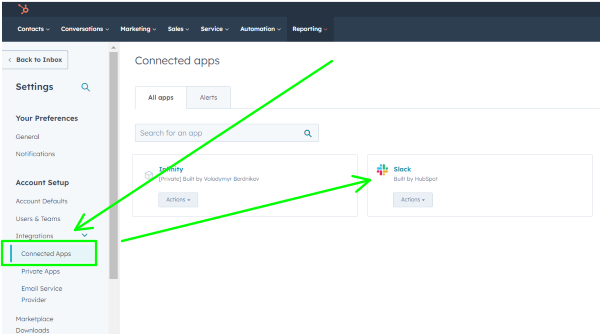
You will encounter a list of conversation inboxes that can be linked to Slack. Simply select the desired inboxes, toggle the ON/OFF button, and designate the channel to which you'd like to send the conversations.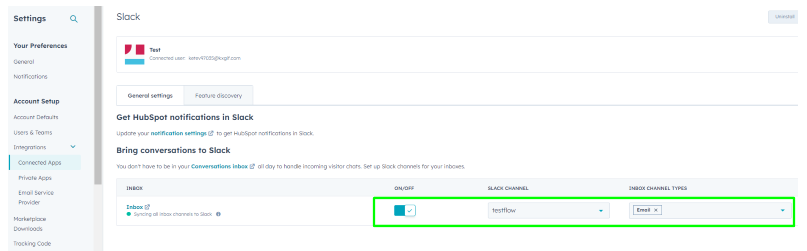
Share HubSpot Dashboards to Slack
The 'Share to Slack' feature simplifies the sharing of HubSpot dashboards. You can directly transmit your insights from HubSpot to your designated Slack channel.
To utilize this feature, go to Reporting > Dashboards and select the relevant dashboard. From there, click on Actions > Share to Slack, choose the appropriate Slack channel, add message if desired, and then click 'Share to Slack' to complete the process.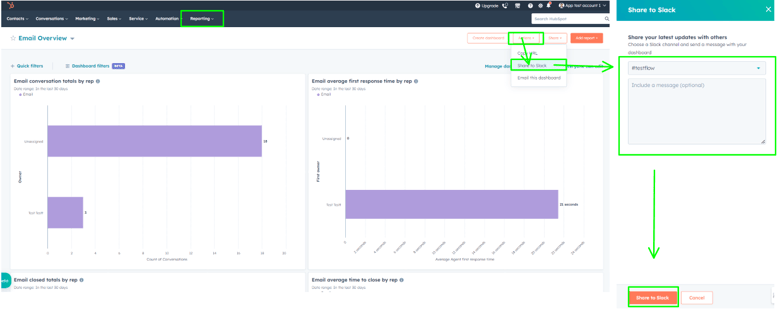
In Conclusion
Integrating Slack and HubSpot uses each platform's strengths to connect valuable CRM and communication data across your organization. Following the best practices outlined above will lead to process improvements, closer cross-functional alignment, and, ultimately, a better customer experience powered by transparency through collaboration.
Contact Velainn's dedicated team for seamless integration and expert assistance with your HubSpot requirements. We provide prompt HubSpot audits and swiftly deliver actionable insights to optimize your CRM functionality.