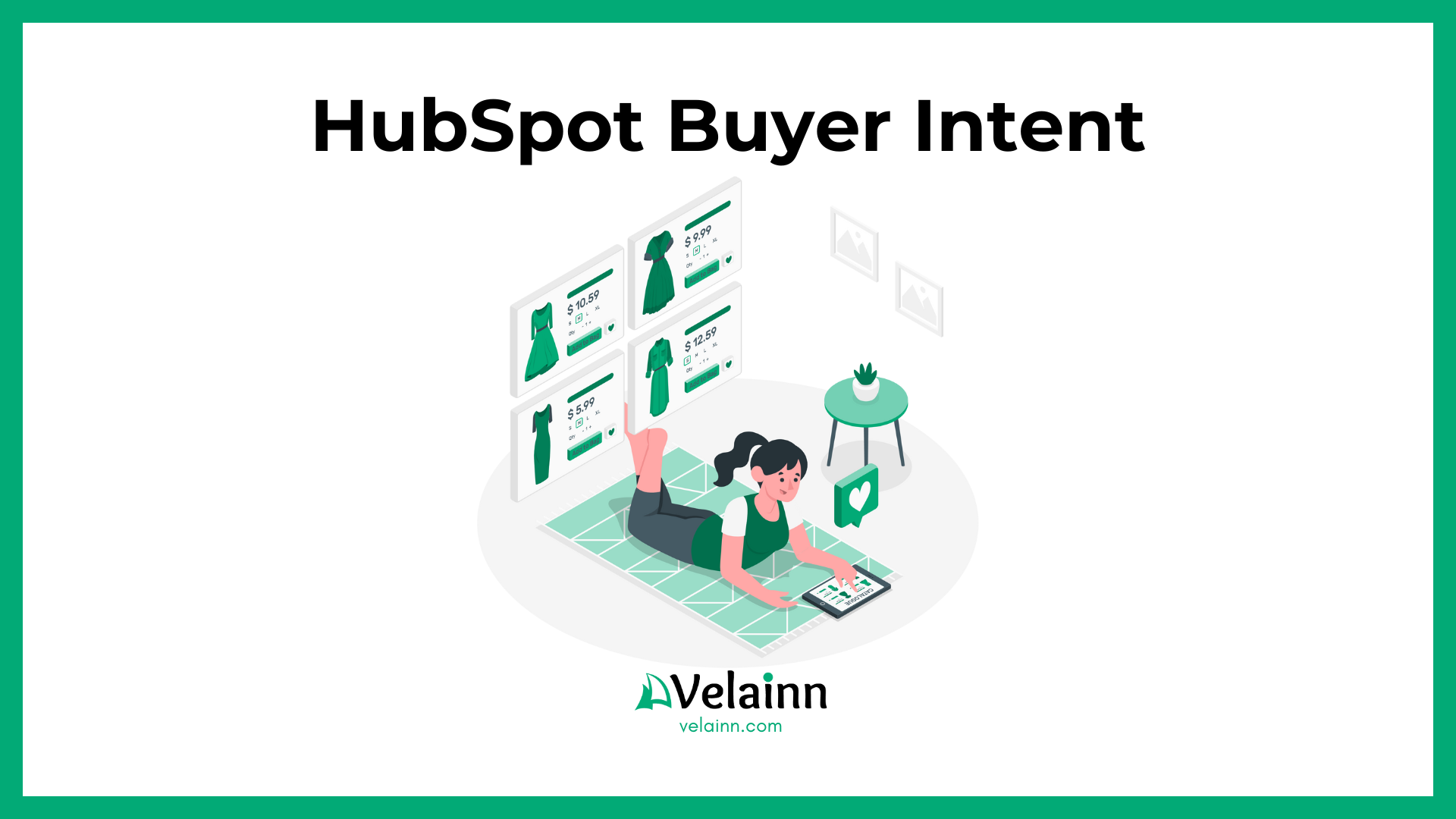For modern B2B companies, the ability to convert anonymous website visitors into leads is a real competitive advantage. To this end, HubSpot has developed a new tool called Buyer Intent, which allows you to understand which companies are interested in your services, even if they have not yet contacted you.
Thanks to HubSpot's intelligent tracking and IP reverse lookup, you will start receiving signals about potential customers' intentions that previously went unnoticed.
Your team will be able to:
- accurately determine who to contact,
- enrich your CRM with useful information about companies that have shown interest in your products or services,
- attract new leads that might otherwise remain invisible.
1. What Is HubSpot Buyer Intent and Why Does It Matter
HubSpot Buyer Intent is your digital sales detective that discreetly determines when a company is ready to engage. It tracks not only clicks, but also the entire behaviour of potential customers: multiple visits, deep page views, downloads, etc. Even if a potential customer has not submitted their details via a form, HubSpot can still identify which company they are from and show your team who is interested in your products and services.
This transparency allows you to combine marketing and sales efforts, focus on working with ‘warm’ leads, and not waste resources on cold contacts. You get a clear understanding of what topics or products visitors are interested in right now. This helps you choose the right moment for personalised, relevant communication and significantly increases your chances of achieving success ahead of your competitors.
2. How Buyer Intent Data Works in HubSpot
Thanks to the tracker installed on the website and reverse IP search technology, every visitor to your resource is recorded along with their IP address, even if they have not filled out any forms. This makes it possible to determine which companies are interested in your website.
HubSpot then pulls additional information from external sources — such as company size, industry, and technologies they use — and forms a complete picture of the potential customer. All of this data automatically appears in your CRM, and your team can immediately see who is engaged with the content and how.
As a result, you will no longer be acting at random. Instead of cold calls or mailings, you will receive targeted, personalised communications and can convert anonymous traffic into real business opportunities every day.
3. From Insight to Action: Using Buyer Intent to Prioritize Leads
With clear data on buyer intent, marketing and sales teams can work together to leverage the opportunities provided by Buyer Intent. They will simultaneously monitor the most interesting companies. This will allow both departments to quickly identify priority customers and accelerate lead transfer.
What might such cooperation look like?
Marketing launches targeted campaigns for ‘warm’ contacts, and sales promptly reach out to companies that show signs of readiness to buy. This synergy allows for quick action, ensures timely, personalised communication and rational use of resources, increasing efficiency, depth of interaction and business profitability.
4. How to Set Up HubSpot Buyer Intent
- To get the most out of HubSpot Buyer Intent, first correctly install the HubSpot tracking code on all your web resources: main website, landing pages, blogs, and microsites.
- Next, define your target segments: select the industries, company sizes, regions, or other criteria of your ideal customer.
- In HubSpot itself, set up your filters to focus on the most promising visitors — for example, repeat visits to key pages or active engagement with content.
- Create convenient dashboards so that your team can see ‘hot’ accounts and respond quickly.
- Regularly review and update filters according to business needs and ensure that settings comply with data protection standards such as GDPR, etc. — this will help maintain audience trust and turn intentions into actions.
4.1 Step-by-step guide to setting up Buyer Intent
After installing the HubSpot tracking code, company data is automatically displayed in the Buyer Intent module. The system links anonymous visitors to known companies using IP addresses. Companies that are already present in your account are marked with the HubSpot icon.
If you need to view more than 20 companies at a time, pay for HubSpot Starter, Professional or Enterprise packages and have a supply of HubSpot Credits. When a company is added to CRM via Buyer Intent, the Record Source field will automatically be set to Buyer Intent.
- In your HubSpot account, navigate to Marketing > Buyer Intent.
- In the left panel, you can filter your companies:
- Time frame: filter by the timeframe when the company last visited your website. For example, you can filter by companies that have visited your website in the last 14 days.
- This timeframe is based on midnight UTC; it will not be based on your local timezone or your account's timezone.
- You can only set timeframes within the last 90 days.
- Showing visitor intent: filter by companies that have met at least one intent criterion.
- Traffic source: filter by what is detected at the URL level for tracked visits. HubSpot checks the full page URL using a specific order and rules.
- Visitor country: filter companies by the country identified from the IP address of website visitors.
- Time frame: filter by the timeframe when the company last visited your website. For example, you can filter by companies that have visited your website in the last 14 days.
-
- Specific page views: filter by companies that have visited specific pages. Click the dropdown menus to select:
-
-
- Path:
- Path is equal to
- Path is not equal to
- Path contains
- Path does not contain
- Path starts with
- Domain: select all or one of your domains.
- Path:
-
-
- In my target markets: filter by companies that meet your Target Markets criteria.
- Filter by list: if you have a Starter, Professional, or Enterprise subscription and your account has HubSpot Credits, you can choose to show or exclude specific company lists from your views within buyer intent. This does not consume HubSpot Credits.
- This filter will only work if you've chosen All companies or Companies in my CRM in the HubSpot CRM filter. If you've selected the Companies not in my CRM option, the Filter by list option will not be available.
- To filter your buyer intent views by list:
- Click to toggle the Filter by list switch on.
- Click the first dropdown menu and select Exclude companies in or Only show companies in.
- Then, click the second dropdown menu and select the checkboxes next to the lists that you'd like to include or exclude from buyer intent.
-
- HubSpot CRM: choose to filter by All companies, Companies not in my CRM, or Companies in my CRM. If you've chosen All companies or Companies in my CRM, you can use the following additional filters:
- Lifecycle stage: filter by the lifecycle stage of the corresponding company record, such as Customer or Subscriber.
- Deal Stage: filter by pipeline-oriented deal stages through the Deal stage property of the company's associated deal records.
- Owner: filter by the company record's assigned owner.
- HubSpot CRM: choose to filter by All companies, Companies not in my CRM, or Companies in my CRM. If you've chosen All companies or Companies in my CRM, you can use the following additional filters:
- To save your filters as a view:
- At the bottom, click Save view.
- In the dialogue box, enter a view name.
- Click Save.
- To access previously saved filters:
- At the top left, click the Saved filters tab. Then, click the filter that you'd like to use.
- To edit the view, click Edit view. After editing the view, click Save view. To dismiss your edits, click Dismiss.
- To rename a view, click More and select Rename View.
- To delete a filter, at the bottom, click More. Then, select Delete View.

- To adjust the sort order, at the top right, click Page views and select from the following options. All options can be set to Ascending or Descending.
- Page views: sort companies by the total number of page views from each company. by default, companies in the buyer intent table are sorted by pageviews in descending order.
- Unique visitors: sort companies by the number of unique website visitors from each company.
- Last visit: sort companies by the most recent visit date from visitors associated with each company.

- To review more details on a specific company:
- Click the View company icon.
- To review the most viewed pages for that company, click the Top page views tab.
- If you're reviewing companies that have shown intent, the specific domain and page path that qualified the company will be tagged with Intent.
- Click the Recent page views tab to review a company's most recent page views, including the IP-derived country and date and time of the website visit.
- To review additional details about the company, such as a brief description of the company, the company's industry, count of employees, or country, click the About tab.
- To review any existing contacts associated with a company, click the Contacts tab. You can also review the contact's last touch, last engagement, and any recently scheduled interactions such as planned meetings.
- If the company has been added as a company record in your account, in the top right, click View record.
- If you have a Starter, Professional, or Enterprise subscription and your account has HubSpot Credits, you can add companies to your CRM records and lists:
- If the company does not currently exist as a record in your account, in the top right, click + Add to companies. to create a new company record.
- To add the company to an existing static list:
- In the top right, click + Add to static list. If the company does not currently exist as a record in your account, it will automatically be added as a new record.
- In the dialogue box, click the dropdown menu and select a list. Then, click Add.
- After reviewing the company details, click the X icon in the top right.
4.2 Add companies to your CRM records and lists
If you have a Starter, Professional, or Enterprise subscription and HubSpot Credits, you can add companies from buyer intent to your CRM records and lists in bulk. When adding companies from buyer intent, users must have Enrich records permissions.
- In your HubSpot account, navigate to Marketing > Buyer Intent.
- To add an individual company to your HubSpot company records, click the + plus icon next to the company.
- To add multiple companies to your HubSpot company records in bulk, select the checkboxes next to the companies' names. At the top, click + Add to companies.
- To add multiple companies to an existing static list:
- Select the checkboxes next to the companies' names.
- At the top, click + add to static list. If any of the selected companies do not currently exist as a record in your account, they will automatically be added as new records.
- In the dialog box, click the dropdown menu and select a list. Then, click Add.
- In the dialog box, review the count of records to enrich, and the credits available in your account. At the bottom, click Add enriched records.
Please note: the credit balance reflects the number of credits in your account. Depending on your enrichment settings or if other users are in the account using credits, this number may have changed between actions.
4.3 Enroll companies in a Workflow
You can enroll companies directly from buyer intent into a workflow:
- In your HubSpot account, navigate to Marketing > Buyer Intent.
- On the Overview tab, select the checkbox next to any company you want to enroll in a workflow.
- At the top of the table, click Enroll in workflow.
- In the dialog box, click the dropdown menu and select an existing workflow.
- Click Enroll.

4.4 Exclude companies from Buyer Intent
If your account has HubSpot Credits, you can exclude up to 100 companies from the buyer intent overview and companies tabs, saved views, auto-adds, and email digests, even if they already exist in your CRM. This does not consume HubSpot Credits.
To exclude an individual company:
- In your HubSpot account, navigate to Marketing > Buyer Intent.
- On the Companies tab, hover over a company and click the + plus icon. Then, select Add to exclusions.

To exclude companies by domain:
- In your HubSpot account, navigate to Marketing > Buyer Intent.
- Navigate to the Configuration tab.
- In the Exclusions section, click Add exclusions in the top right.
- In the right panel, type a domain.
- Click Save.
To add a company back into your buyer intent tool:
- In your HubSpot account, navigate to Marketing > Buyer Intent.
- Navigate to the Configuration tab.
- In the Exclusions section, click Add exclusions in the top right.
- Delete the domain from the exclusion list, then click Save. Or to remove all domains, click Remove.
4.5 Analyze your buyer intent overview
From the Overview tab, you can analyze the penetration of your target markets and total addressable market from the companies visiting your website.
- In your HubSpot account, navigate to Marketing > Buyer Intent.
- At the top, click the Overview tab.
- To change the timeframe for the Intent Funnel report, in the top right, click Last 7 days, Last 14 days, or Last 30 days.
- After selecting your timeframe, you can review the following:
- Total Addressable Market (TAM): the count of companies that meet your target market criteria. Click View Target Markets to review these companies on the Buyer Intent tab.
- Showing Intent: the count of companies in your TAM that meet your intent criteria. Click View companies showing intent to review these companies on the Buyer Intent tab.
- Engaged: the count of companies in your TAM that also exist as company records and meet your intent criteria. Click View engaged companies to review these companies on the Buyer Intent tab.
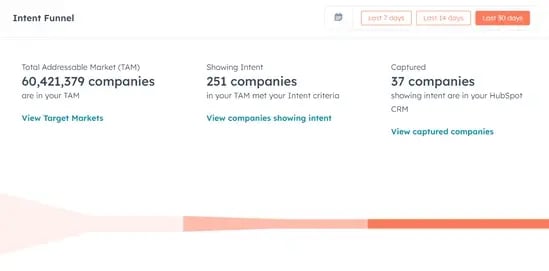
- In the hot accounts section, you can review new companies in your target markets that have shown intent, but do not currently exist in your account as a company record.
- To add a hot account as a company record, click the + plus icon next to the account name.
- To review a list of all hot accounts on the Buyer Intent page, click Show me recent hot accounts. This will display all hot accounts from the last 7 days.

- In the market penetration section, you can review the following:
- Total Addressable Market (TAM): the count of companies that meet your target criteria.
- Market Penetration: the percentage of companies in your TAM that are currently in your CRM records.
- Market opportunity: the count of companies in your TAM that are not currently in your CRM records.
- To review the companies that have visited your site from each target market, click the > right arrow icon next to the category type.
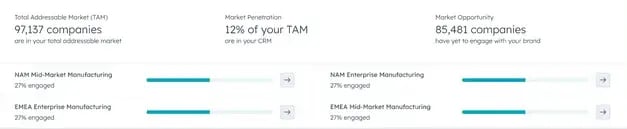
4.6 Add the buyer intent card to your company records
To add the Buyer Intent card to your company records, users must have Customize record page layout or Super Admin permissions.
- In your HubSpot account, click the ⚙️ settings icon in the top navigation bar.
-
In the left sidebar menu, navigate to Objects, then select Companies.
-
At the top, click the Record Customization tab.
- To edit the default view, click Default view or click the name of an existing team view (Professional and Enterprise only).
- In the left or right column, click Add cards.
- After adding your card, in the top right, click Save and exit. Learn more about customizing cards on your CRM records.
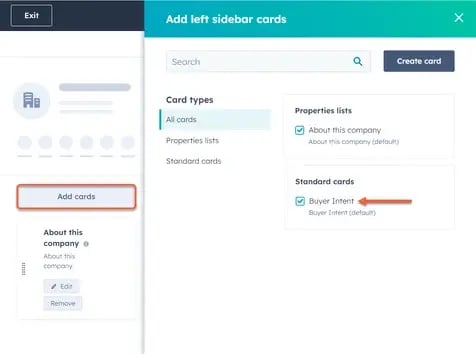
4.7 Review the buyer intent card in your company records
After adding the Buyer intent card, you can review buyer intent data directly from your company records. If a company does not have buyer intent data, the card will still appear, but display empty values.
- In your HubSpot account, navigate to CRM > Companies.
- In your left or right sidebars, review your Buyer Intent card.
- Website visits: the count of sessions of website visits from this company.
- Unique visitors: the count of unique visitors that have visited your website from this company.
- Last seen: the date and time of the last visit from a visitor from this company.
- Top pageviews: the pages with the most visits from visitors from this company.
- To view all buyer intent activity, click View full visit activity. You will be redirected to the company profile on the Buyer intent page.

5. Examples of Using HubSpot Buyer Intent
In various business areas, companies use Buyer Intent in HubSpot to understand who is interested in a product or service. This helps them plan better, develop the right communication, and stay ahead of the competition.
In marketing that focuses on specific companies (ABM), teams analyse these signals to find more interested potential customers. Then they develop and deliver the content that is most relevant to the company's situation and needs. This helps to better engage customers and gain a deeper understanding of their needs.
Marketers also use this data to evaluate potential customers. If someone frequently visits important pages on the website or returns again and again, the system automatically raises their priority. This allows the team to better focus on those who are most ready to buy.
And with this data, salespeople can better tailor their mailings and calls to specific customer interests. This makes communication more personal and effective.
Some companies have already seen how the sales process speeds up, revenue grows, and marketing campaign results improve precisely because employees use real-time data about buyers' intentions.
6. Use Buyer Intent to Increase Your Business Revenue
HubSpot Buyer Intent makes it easy to identify which companies are viewing your website — even if they haven't filled out a form. This gives your sales and marketing teams a significant advantage: you can contact the right prospects at the right moment and turn visits into real opportunities.
Getting started is easy: set up filters, segment your target market, and track accounts that show interest.
If you need help getting the most out of Buyer Intent, contact Velainn. We'll be happy to help you set it up, answer your questions, or optimise your HubSpot so that potential customer interest turns into revenue.
7. Check that HubSpot Buyer Intent is Set Up Correctly
Easily check whether you have successfully configured HubSpot Buyer Intent using Velainn's checklist:

You can also download it in PDF format and print it out.